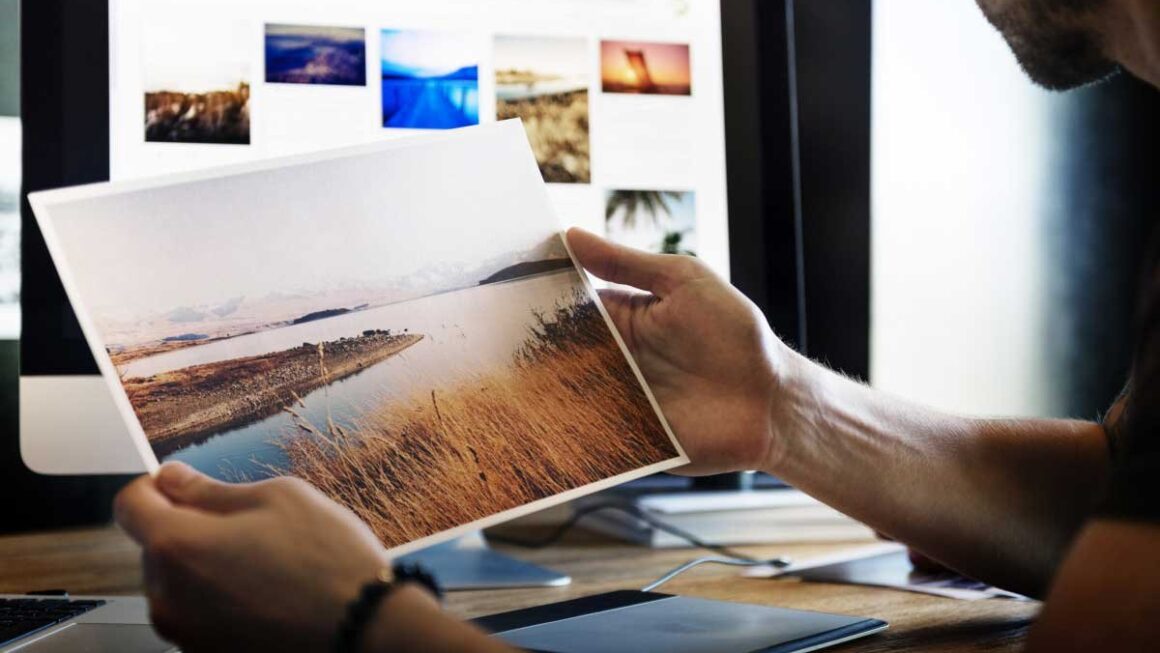Windows 10, as one of Microsoft’s most popular operating systems, comes with various features and tricks that can enhance your overall user experience. Here are some amazing features and tricks in Windows 10:
1. **Virtual Desktops:**
– Use the Task View button on the taskbar or press `Win + Tab` to create and manage multiple virtual desktops. It’s handy for organizing your open applications.
2. **Snap Assist:**
– Dragging a window to the edge of the screen automatically resizes it. Use `Win + Left/Right Arrow` to snap windows to the left or right.
3. **Cortana Integration:**
– Activate Cortana for voice commands and personalized assistance. You can also use Cortana for system searches and reminders.
4. **Taskbar Customization:**
– Right-click on the taskbar for options to customize it, including the ability to add or remove system icons, show or hide taskbar labels, and more.
5. **Dark Mode:**
– Enable Dark Mode in Settings > Personalization > Colors for a sleek, dark interface.
6. **Clipboard History:**
– Use `Win + V` to access the clipboard history, allowing you to paste from a list of recently copied items.
7. **Snipping Tool and Snip & Sketch:**
– Use Snipping Tool or Snip & Sketch (`Win + Shift + S`) to take screenshots or make annotations.
8. **Focus Assist:**
– Avoid distractions by enabling Focus Assist in Settings. It suppresses notifications when you’re working, gaming, or watching a movie.
9. **Night Light:**
– Reduce blue light emissions at night by enabling Night Light in Settings > System > Display.
10. **Quick Access:**
– Customize Quick Access in File Explorer to show your frequently accessed folders.
11. **God Mode:**
– Create a new folder and name it: `GodMode.{ED7BA470-8E54-465E-825C-99712043E01C}` to access a centralized control panel with all settings.
12. **Windows Timeline:**
– Press `Win + Tab` to access the Windows Timeline, which shows a visual history of your activities across devices.
13. **Dynamic Lock:**
– Use Dynamic Lock in Settings > Accounts > Sign-in options to automatically lock your PC when you’re away.
14. **Windows Sandbox:**
– Enable Windows Sandbox in Windows Features to run applications in an isolated environment for testing purposes.
15. **Game Bar:**
– Use the Game Bar (`Win + G`) for capturing screenshots, recording gameplay, and broadcasting on platforms like Mixer.
16. **Custom Keyboard Shortcuts:**
– Create your own keyboard shortcuts for applications by right-clicking on their shortcuts, selecting Properties, and assigning a key combination.
17. **Task Manager Tricks:**
– Use `Ctrl + Shift + Esc` to open Task Manager. Right-click on processes for options like “Go to details” or “End task.”
18. **Quick Shutdown or Restart:**
– Use `Alt + F4` when the desktop is selected to bring up the shutdown dialog.
These are just a few of the many features and tricks that Windows 10 offers. Explore the settings and options to discover more ways to customize and enhance your Windows experience.